Custom Accessibility Keyboard Panels
Here is a demonstration video of a custom accessibility keyboard panel designed to control the Keynote application. The panel is displayed on an iPad Pro using a Luna Display module that not only shows the panel but allows touch control of the panel’s buttons.
Accessibility Panel Demo from Otto Automator on Vimeo.
How to Create and Setup a Custom Panel
A 30-minute video explaining the design and strategy for creating and implementing your own custom accessibility keyboard panel.
Creating a Custom Accessibility Panel from Otto Automator on Vimeo.
Installing the Example Panel
A most interesting aspect of custom accessibility keyboard panels is that they can be exported to bundle files that can be installed on other computers!
You may download and install the example panel shown in the videos.
DOWNLOAD an archive containing the example Keynote script library shown in the video.
DOWNLOAD an archive containing the script libraries used by the panel. Unpack the archive and place the script bundles in this location (make folder if needed):
Home > Library > Script Libraries
DOWNLOAD an archive containing the example panel group and place it in this location (make folder if needed):
Home > Library > Application Support > com.apple.AssistiveControl
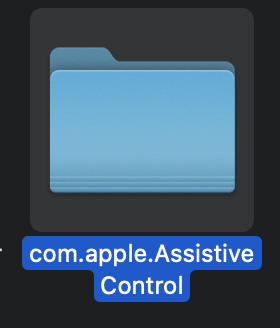
Watch both videos! And most importantly, follow the instructions in the second (longer) video regarding activating the accessibility keyboard, and setting security and accessibility permissions for the Assistive Control and System Events applications, and other related apps.
System > Library > Input Methods > Assistive Control.app
System > Library > Core Services > System Events.app
Once you’ve done that, select “Open…” from the File menu in the Panel Editor application and select the example panel you installed in the Application Support folder.
Enjoy!
